Seesaw for Teachers
- Mr. Rauenzahn
- Mar 13, 2020
- 1 min read
Updated: May 17, 2021
Seesaw: Teaching from Home

As we switch to online learning, here are some tips to help use Seesaw from home.
1. How to add a co-teacher
2. How to change notification settings
3. How to turn student comments on/off
1. How to add a co-teacher
Here is how to add teachers to your class in Seesaw to assist with posting activities. If you want to specifically add someone follow these steps in Seesaw:
1. Click on the wrench at the top right corner
2. Select "Manage Teachers"
3. You can see who is associated with your class and send an invite to another teacher by adding their email address and pressing the blue "invite teacher" button.



2. How to change notification settings
To change the notification settings (text/email alerts)
1. Click on your name
2. Select the gear next to your name
3. "Account Settings"
4. Scroll to the bottom, you are able to enable/disable notifications
3. How to turn student comments on/off
A couple teachers asked about turning student comments on so the students could reply to teacher comments. Currently we have comments turned off. If you would like to turn student comments on follow the steps below. This is totally optional depending on how you are giving feedback. The student comments would need teacher approval, just like pictures, so there would be more items to approve on your end.
Log into Seesaw for Teachers Click on the "Wrench" in the top right corner next to your name Scroll down & select to "Student likes and comments" Click to "Enable Student Comments" The button will turn green and show "New comments require approval"





















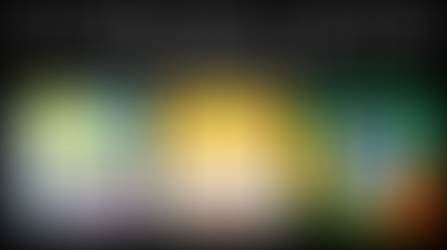





















Comments